How to display an Excel worksheet or CSV file.#
After installing the SheetJS javascript extension, you can use the %%worksheet style to display the contents of an attached Excel worksheet or a CSV file.
By default the first worksheet will be shown. You can select another worksheet by adding its name as the description text of the attachment link.
You can also combine the worksheet style with other table styles like so: %%worksheet.table-bordered-fit-condensed.
%%worksheet [page/workbook-name.xlsx] /% /*displays first worksheet*/ %%worksheet [worksheet name|page/workbook-name.xlsx] /% /*displays specified worksheet*/ %%worksheet.table-bordered [page/workbook-name.xlsx] /% /*additional table styles*/
The rendered worksheet will be inserted in the page after the initial %%worksheet block, and will be wrapped in a %%worksheet-result style. This allows for additional css styling, if needed. Row and column headers are added to the table, which can be styled (or even be hidden) with css.
%%add-css
.worksheet-done { display:none;} /*hide the processed worksheet link */
.worksheet-result { } /* additional styling of the result table */
.worksheet-result td.row,
.worksheet-result td.col { background-color: #eee; }
/%
Example 1 .xlsx#
%%worksheet.table-fit-bordered-condensed [Sheet Name 1| SheetJS/test.xlsx] /%Sheet Name 1

Example 2 .xlsx#
%%worksheet.table-bordered-condensed [SheetJS/formula_stress_test_ajax.xlsx] /%SheetJS/formula_stress_test_ajax.xlsx

Example 3 .csv#
%%worksheet.table-bordered-fit-condensed [SheetJS/test.csv] /%SheetJS/test.csv


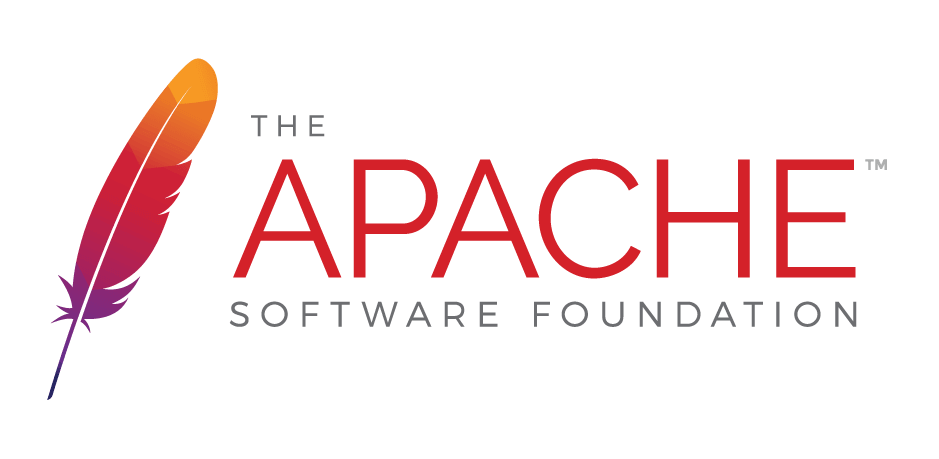
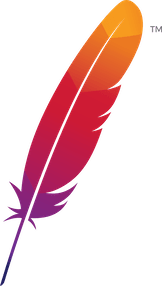 );
background-repeat:no-repeat;
background-position:top;
background-size:48px;
text-align:center;
}
);
background-repeat:no-repeat;
background-position:top;
background-size:48px;
text-align:center;
}