Committers#
Submit CLA#
- Download the ICLA from https://www.apache.org/licenses/contributor-agreements.html#clas
 . If a corporation assigns employees to work on an Apache project, please download the CCLA.
. If a corporation assigns employees to work on an Apache project, please download the CCLA.
- Complete the ICLA based on your particulars. Please note:
- The address field should be filled out accurately and in detail.
- You need to choose a unique ApacheID that hasn't been taken. Check https://people.apache.org/committer-index.html
 to see which IDs are still available.
to see which IDs are still available.
- Sign the document by hand or by electronic signature
- Manually sign a printed copy, then scan it to produce a pdf.
- Digitally draw a signature on the document: Detailed Instructions
 .
.
- Sign the document using PGP: Detailed Instructions
 .
.
- Send your icla.pdf (and icla.pdf.asc if PGP-signed) to secretary@apache.org
 .
.
After waiting for some time, you will receive an email notifying you that your CLA has been successfully recorded.
Setup ASF Account#
When receiving an email with the subject Welcome to the Apache Software Foundation from root@apache.org , we can begin setting up an ASF account.
, we can begin setting up an ASF account.
Setup LDAP Password#
- Go to https://id.apache.org/reset/enter
 and enter your ApacheID.
and enter your ApacheID.
- Check your email and click the provided link to reset your password.
Link ASF Account to GitHub#
- Navigate to https://gitbox.apache.org/boxer/
 and enter your ApacheID and password.
and enter your ApacheID and password.
- Click Authenticate with GitHub and follow the given instructions to link your ASF account to GitHub.
- Check your email titled [GitHub] @asfgit has invited you to join the @apache organization and accept the invitation.
- Wait momentarily, and the website will refresh on its own.
- (If you do not enable 2FA on GitHub) Please follow the instruction.
Your ApacheID and GitHub ID will now both appear on https://gitbox.apache.org/boxer/ . Congratulations on successfully linking your ASF account to GitHub!
. Congratulations on successfully linking your ASF account to GitHub!
Email Settings#
Receive Email#
You can change your forwarding email address at Apache Account Utility Platform
Send Email#
To send emails using your apache.org address, configure your email client to leverage the `mail-relay` service. For specifics, refer to this guide .
.
Here's an step for step guide for Gmail users:
- Open Gmail settings and select See all settings.
- Navigate to Accounts and Import, then locate Send mail as.
- Click Add another email address and enter your name and apache.org email address.
- Input the SMTP server information:
- SMTP Server: mail-relay.apache.org
- Port: 587
- Username: your apacheID
- Password: your apacheID password
- Secured connection using TLS
- Click Add account and you will receive an email from Gmail that you need to confirm.
Subscribe to Dev Mailing List#
Follow the required steps to subscribe to the JSPWiki-dev ML.
PMC Members#
Subscribe to Private Mailing List#
Follow the required steps to subscribe to the JSPWiki-private ML.
It's required for PMC members to subscribe to the private mailing list. The private list is only for confidential discussions that should not be made public, such as the suitability of a particular individual to become a committer or a PMC member, or discussing security vulnerabilities.
Read PMC Member Guide#
Please read PMC GUIDE to know about the general responsibilities of Project Management Committee (PMC) members in managing our project and common how-to procedures for day to day maintenance.
to know about the general responsibilities of Project Management Committee (PMC) members in managing our project and common how-to procedures for day to day maintenance.
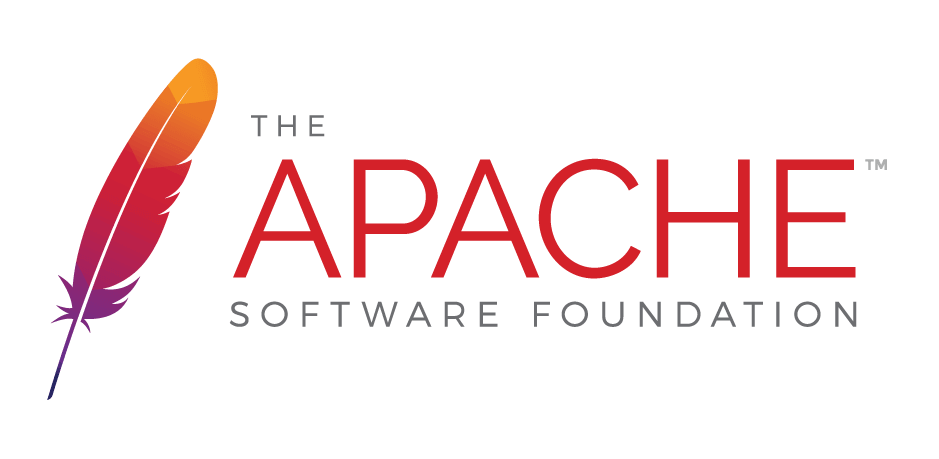
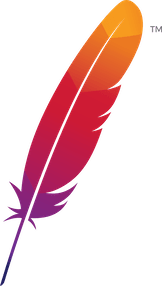 );
background-repeat:no-repeat;
background-position:top;
background-size:48px;
text-align:center;
}
);
background-repeat:no-repeat;
background-position:top;
background-size:48px;
text-align:center;
}