The Haddock Template stylesheets are build on the foundation of the BOOTSTRAP 3.0 CSS Framework . You can change almost
anything about the layout and the look&feel of your wiki site. (either as Administrator, or via %%add-css styles)
. You can change almost
anything about the layout and the look&feel of your wiki site. (either as Administrator, or via %%add-css styles)
This page explains the key components of the HADDOCK Template HTML structure and which CSS classes it uses. More details can be found in the embedded documentation in the stylesheet files.
See also Haddock Template, Haddock Styles, Haddock Styles Test page
Container#
The body of the document contains one (Bootstrap) container element which wraps all the site contents. Via the UserPreferences you can modify some of the container classes:
- width of the container: .container for a responsive fixed width, .container-fluid for a full width container, spanning the entire width of your viewport.
- position of the sidebar: .fav-left, .fav-right or .fav-hidden
The body element is decorated with a context class. (eg context-view, context-edit, ...)
The TitleBox alert box will only be added when it has content to be displayed. (non-empty)
- div[.container|.container-fluid][.fav-left|.fav-right|.fav-hidden]
- div.titlebox.alert (optional)
- div.header
- div.topline
- div.pagename
- div.navigation
- div.content[.active]
- div.page
- div.page-content
- div.page-footer.visible-print
- div.sidebar
- div.page
- div.footer
.container.fav-left
.container-fluid.fav-right
Header#
The header contains a topline with logo and HomeMenu, the quick navigation bar, the userbox with login/logout and user preference buttons.
- div.topline
- div.pull-left
- a.logo[href=link to the home page of this wiki] jspωiki
- ul.dropdown-menu include HomeMenu
- div.userbox.pull-right.user-authenticated
- form.searchbox.pull-right
- div.pull-left
- div.pagename
- div.navigation
Userbox#
The userbox provides the controls to login/logout and set the user-preferences.
- div.btn
- span.icon-user
- span.caret
- ul.dropdown-menu[data-hover-parent="userbox"]
- li
- label.username.anonymous|asserted|authenticated G'day <name>
- li.divider
- li.dropdown-header
- a.btn.btn-link User Preferences
- a.btn.btn-link.login|logout Log in
- a.btn.btn-link.register Register a new user
- li
Searchbox#
The Searchbox contains the quick search pull-down menu. As you enter the quick search input field, an ajax lookup is done on matching wiki-pages. If no exact match is found, buttons are shown for creating or cloning new wiki-pages. The content of the dropdown menu is created on the fly by javascript.
- div.btn
- span.icon-user
- span.caret
- ul.dropdown-menu.pull-right[data-hover-parent=".searchbox"]
- li.dropdown-header
- input#query.form-control[type="text"][placeholder="To search, type ahead"]
- li.dropdown-header
- button#searchSubmit.btn[type="submit"] For full search, hit enter ...
- li.findpages ...create & clone buttons
- a.href
- label.btn.btn-dange.pull-right[for=cloney] Clone this page
- input#cloney[type=checkbox]
- span.createpage <name of the page>
- label.btn.btn-dange.pull-right[for=cloney] Clone this page
- a.href
- li.findpages ...as many as quick search results
- li.divider
- li.dropdown-header Recent Searches
- li.recents ...list of recent searches
- li.recents.clear Clear Recent Searches
- li.dropdown-header
Navigation bar#
The last element of the header is the Navigation bar. A special item is the more menu which contains a number of predefined entries and the content of the MoreMenu.
- ul.nav.nav-pills.pull-left
- li#menu ☰ show/hide the sidebar
- li#trail …▾
- ul.dropdown-menu[data-hover-parent="li"] Breadcrumbs
- ul.nav.nav-pills.pull-right
- li#attach Attach
- li#info Info▾
- li#edit[.disabled] Edit
- li#more More▾
- ul.dropdown-menu.pull-right[data-hover-parent="li"] include MoreMenu
Content#
The content block act as a container for the main page content and the collapsible sidebar.
The .active class is present when the sidebar is visible; it can be toggled with the ☰ menu toggle button of the navigation bar. Note how the main page block comes before the sidebar in the DOM, to allow faster (first)) rendering of the page-content.
- div.page
- div.page-content
- div.page-footer.visible-print
This page (revision-108) was last changed on
a[href=..Diff.jsp..] timestamp
by
a.wikipage user
a.feed[href=..rss.jsp..]
a.btn[href=#top] Top
- div.sidebar
Sidebar#
The sidebar includes the LeftMenu and LeftMenuFooter pages.
- div.leftmenu
- [{InsertPage page='LeftMenu' }]
- div.leftmenufooter
- [{InsertPage page='LeftMenuFooter' }]
You can also include automatically your [<username>Favorites] page when authenticated by adding following wiki markup to your LeftMenu page. EG: when user Alex logs in, the page with the name AlexFavorites will be inserted in the sidebar.
[{If page='{$username}Favorites' exists='true'
! [ {$username} Favorites | {$username}Favorites]
[{InsertPage page='{$username}Favorites' }]
}]
Footer#
The footer includes the CopyrightNotice page, and shows the JSPWiki version your site is running. It also contains a link to the rss-feed of your site.
- [{InsertPage page='CopyrightNotice' }]
- div.wikiversion <JSPWiki version-number>
- a.feed
Niñjas#
The monolithic CSS file has been replaced by many small Less files; many of which are reused from the BOOTSTRAP framework. Check out build.less to see which components from BOOTSTRAP are reused, which are modified and which JSPWiki specific components have been added.
files; many of which are reused from the BOOTSTRAP framework. Check out build.less to see which components from BOOTSTRAP are reused, which are modified and which JSPWiki specific components have been added.
- /src
- /main
- /config
- /wro
- wro.properties build information for JS and CSS
- /wro
- /scripts all js files
- /styles
- /haddock
- /bootstrap bootstrap library of .less files
- bootstrap.less
- /default haddock .less files
- build.less master build file
- style.less general style elements (links, ...)
- variables.less includes colors, border-styles,...
- /fontjspwiki
- /bootstrap bootstrap library of .less files
- /haddock
- /webapp all JSP files, including all static TEMPLATE JSP files
- /config
- /main
At build time, the LESS pre-processor and CSS minimizer of the wro4j framework will merge all files into final haddock.css file.
will merge all files into final haddock.css file.
- /default
- /haddock
- haddock.css
Other pages#
Attachement#
div.page-content
form.accordion-close.panel-group
div.panel-heading
span.icon-paper-clip Add new attachment
div
div.panel-body
dir.form-group File Selection control
dir.form-group Change Note input control
dir.form-group UPLOAD button
div.slimbox-attachments.table-filter-striped-sort-condensed
table
tr
th Attachment Name
th Version
th Date Modified
th Size
th Kind
th Author
th Actions
th Change note
tr
td.attach-name
a.attachment <attachement-name>
button.slimbox-btn
td <row-nummer>
td.nowrap[data-sortvalue="1392912030000"] 20-Feb-2014 17:00
td.nowrap[title="7448 bytes"] 7 KB
td.attach-type
span.icon-file-jpg-o jpg
td
a.wikipage Authos
td.nowrap
a.btn.btn-primary.btn-xs Info
td.changenote
Info#
div.page-content
div.form-frame
ul.nav.nav-tab
div.tabs.tab-content
div.tab-History
div.pagination
div.table-filter-sort-condensed-striped
table
div.pagination
div.tab-PageReferences
table
tr
th Incoming Links
th Outgoing Links
tr
td
td
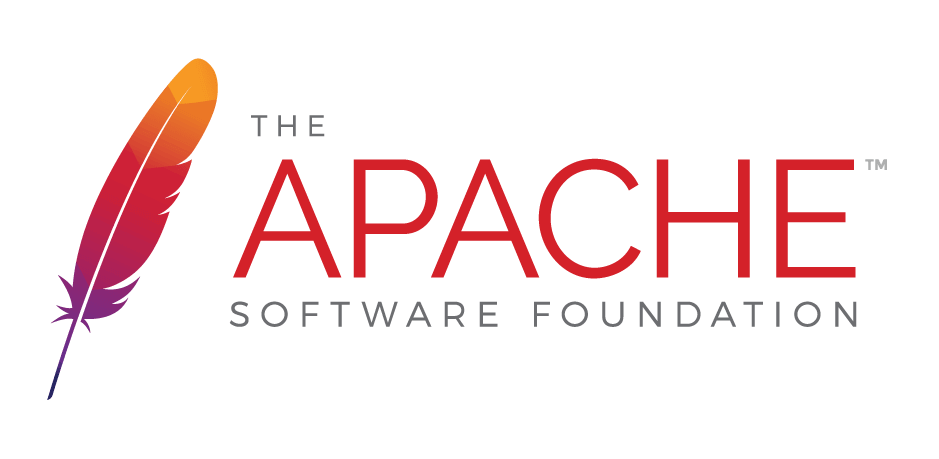
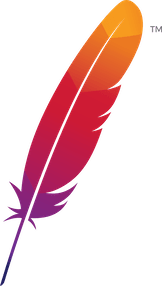 );
background-repeat:no-repeat;
background-position:top;
background-size:48px;
text-align:center;
}
);
background-repeat:no-repeat;
background-position:top;
background-size:48px;
text-align:center;
}